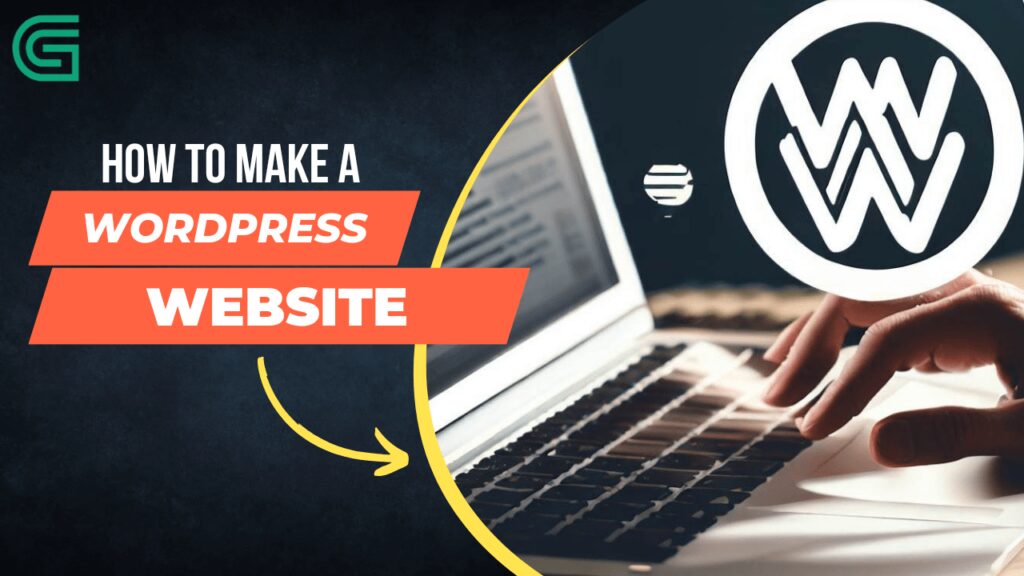In the vast realm of website creation, WordPress stands as a beacon of versatility, catering to personal blogs, business ventures, and e-commerce enterprises. Its allure lies in its user-friendly interface, making it one of the most sought-after content management systems (CMS). Join us on this journey as we unravel the secrets to crafting your WordPress masterpiece.
Creating a WordPress Website: WordPress is a popular platform for creating websites, whether it’s for personal blogging, business websites, or even e-commerce websites. It’s user-friendly and easy to use, which is why it’s one of the most popular content management systems (CMS) around.
How to make a WordPress Website.
In this article, we’ll walk you through the steps to create a WordPress website from scratch, starting from choosing a domain name to designing your site. So, let’s get started!
Step 1: Choose a Domain Name
Your website’s identity begins with selecting a domain name – the virtual address that users will use to reach you. Aim for uniqueness, memorability, and relevance to your content. Utilize domain registrars such as GoDaddy, Bluehost, or Namecheap, along with handy tools like Namemesh or DomainWheel for inspiration. Once you find the perfect name, register it with your chosen domain registrar.
A domain name is the address people use to access your website, like www.example.com. Your domain name should be unique, easy to remember, and relevant to your website’s content.
To choose a domain name, you can use a domain registrar like GoDaddy, Bluehost, or Namecheap. These registrars offer search tools that will help you find an available domain name. You can also use a domain name generator like Namemesh or DomainWheel to get some ideas.
Once you’ve found an available domain name, register it with your chosen domain registrar. You can usually register a domain name for a year or more, and the cost will depend on the registrar and the length of registration.
Step 2: Choose a Web Host
With a domain in hand, it’s time to find a cozy home for your website’s files. Consider factors like reliability, speed, support, and budget when choosing a web host. Options like Bluehost, SiteGround, or HostGator offer diverse plans. Sign up for a suitable hosting plan and seamlessly connect your domain name to your chosen web host. A web host is where your website’s files will be stored and made accessible to visitors. There are many web hosting services available, like Bluehost, SiteGround, and HostGator.
When choosing a web host, you should consider the following factors:
- Reliability: Your web host should have a high uptime percentage, meaning your website will be accessible to visitors most of the time.
- Speed: Your web host should be able to deliver your website’s files quickly to visitors’ browsers.
- Support: Your web host should offer excellent customer support in case you encounter any issues with your website.
- Price: Web hosting prices can vary widely, so choose a plan that fits your budget.
Once you’ve chosen a web host, sign up for a hosting plan and connect your domain name to your web host.
Step 3: Install WordPress
Most web hosts simplify the process with a one-click WordPress installation feature. In case your chosen host doesn’t provide this option, download WordPress from WordPress.org and install it manually. Navigate to your web host’s control panel (cPanel) to find the WordPress installation option, then follow the instructions for a hassle-free installation.
To install WordPress using a one-click installation, log in to your web host’s control panel (cPanel) and find the WordPress installation option. Follow the instructions to install WordPress on your website.
Step 4: Choose a Theme
Once you’ve installed WordPress, you can start designing your website. The first step is to choose a theme. A theme is a pre-designed template that determines your website’s layout, color scheme, and overall appearance.
There are thousands of free and paid WordPress themes available. You can browse themes in the WordPress theme directory or search for premium themes on marketplaces like ThemeForest.
When choosing a theme, consider the following factors:
- Design: Choose a theme that matches your website’s content and style.
- Responsiveness: Make sure the theme is mobile-friendly and adjusts to different screen sizes.
- Customization options: Look for a theme that offers customization options, like color schemes and layout settings.
- Support: Choose a theme from a reputable developer that offers good customer support.
Once you’ve chosen a theme, install it on your website. You can do this by going to Appearance > Themes in your WordPress dashboard and clicking the “Add New” button.
Step 5: Customize Your WordPress Website
After installing your theme, you can start customizing your website’s appearance and layout. You can do this by going to Appearance > Customize in your WordPress dashboard
Conclusion
In conclusion, creating a WordPress website involves several steps, from choosing a domain name to customizing your website’s appearance and layout. By following the steps outlined above, you can create a professional-looking website that is tailored to your needs.
Remember to choose a domain name that is unique and relevant to your website’s content, select a reliable web host with excellent customer support, and choose a theme that matches your website’s style and offers customization options. Once you have installed WordPress and customized your website’s appearance and layout, you are ready to start adding content and building your online presence.
WordPress is a powerful platform that offers endless possibilities for website creation. Whether you’re creating a personal blog, a business website, or an e-commerce website, WordPress is a great choice for building a website that is professional, user-friendly, and easy to manage.